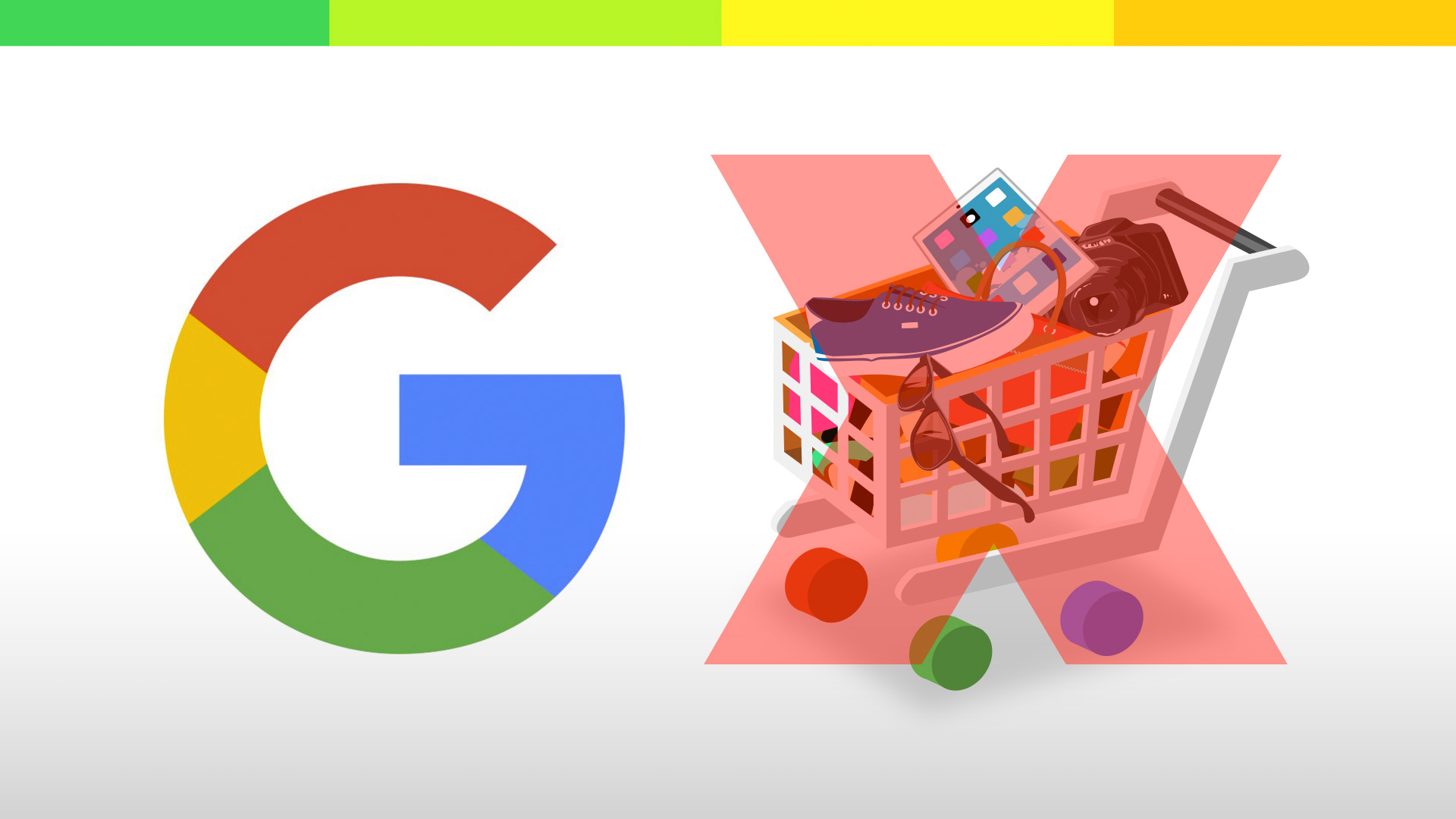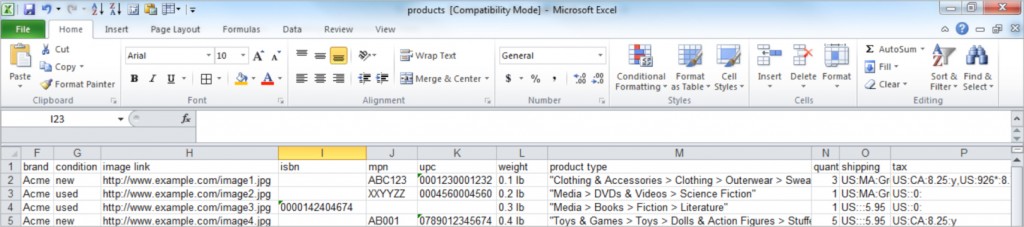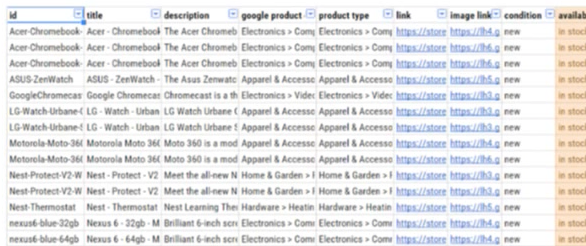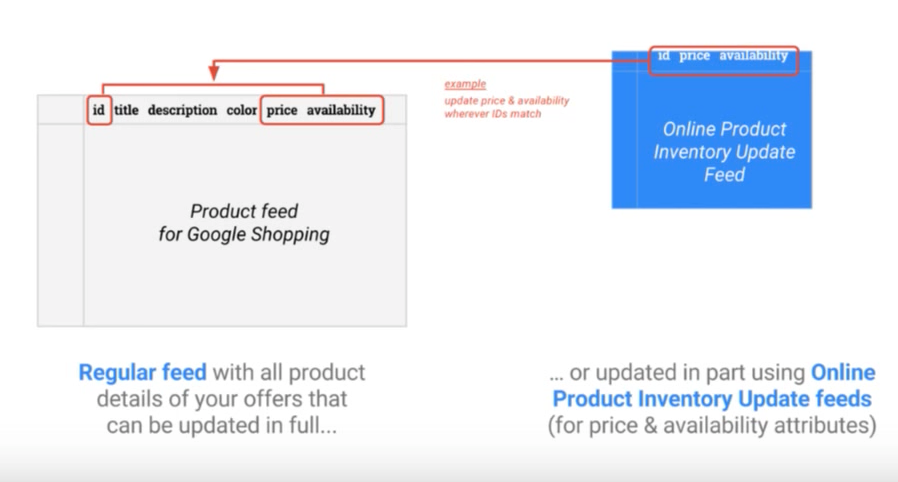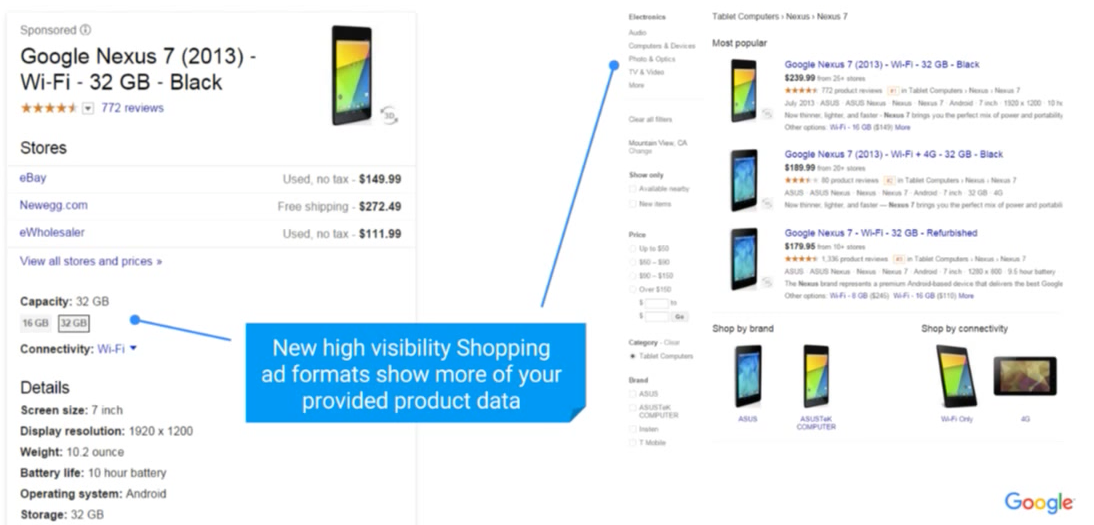Google Product Feeds (pt. 2) – Feed Disapprovals
Welcome back to part 2 of our series on Google Product Feeds. In part 1 of our series we discussed what a product feed is, the various attributes which make up the feed and we discussed the various types of feeds. Be sure to go back and read Google Product Feeds (pt. 1) before continuing on to part 2 if you missed it. In part 2 we’ll be covering Feed Disapprovals. We’ll examine why feeds and items are disapproved, where are feed and item disapprovals shown and finally how item disapprovals can be self-serviced.
Google Product Feed Disapprovals
So why would Google disapprove a feed? As we discussed in part 1, your feed is a catalog of your entire product line. Google must take this and treat it as Gospel. Google’s users have to take it for granted that the data is correct when they are searching since they have no other comparison without clicking through to your website.. If there is a gap your data or an unintentional misrepresentation in your data of your products, Google would rather not have that product shown or rather confuse the user or even cost you money by sending inaccurate traffic to your website.
Common Issues for Google Product Feed Disapprovals
- Price and availability – this is by far the most common reason. Often times during busy holiday seasons, merchants change their prices for sales or stock changes rather quickly.
- Landing page status – the page in which your ads are directing traffic should not be under construction or lead to an error page.
- Image issues – using “coming soon” or a gray box/watermark for a product photo is not allowed. This is often seen when a merchant adds a new product to their website and feed, but has yet to upload a photo for the product. Remember, the product photo on your website is what Google will pull from to display on the Google network for your ad.
- Return or refund policy missing – Google requires that you clearly provide your visitors with the terms of your return or refund policy. If you do not allow returns you must state just that.
- Secure checkout missing – For the security of your customers you must have a secure checkout using a SSL certificate.
There are two types of feed disapprovals:
- Data Quality Disapprovals
- Policy Disapprovals
Data Quality Disapprovals
Data Quality Disapprovals result from violating the Shopping Products Feed Specification.
Top Reasons Include:
- Price mismatch between feed and landing page
- Availability mismatch between feed and landing page
- Watermarked or placeholder images
- Generic landing page
Policy Disapprovals
Policy Disapprovals result from violating the Shopping Policies
Top Reasons Include:
- Unsecure checkout / Missing refund policy
- Healthcare and medicine
- Endangered species – e.g. siberian tigers for sale
- Adult products
- Counterfeit – e.g. knockoff purses
Where are Feed and Item Disapprovals Shown?
Begin by logging into your Google Merchant Center and click on the “Diagnostics” tab. The Diagnostics tab has been around since February of 2015, and it provides a easy to understand snapshot of the health of your Google Product Feed. If everything is good your health chart will be all green. You can also easily identify if there are three or four of your products which need your attention – this data is updated daily.
Diagnostics Report
Let’s take a look at screenshot of the diagnostics tab report below and examine the individual parts.

Chart
In this example report you can see in the top chart that for about the first 2 weeks of the month, this merchant had an issue with their product feed. All of their products were disapproved. This could have been for any of the reason mentioned above, but after this two week period, you can see that about 90% of their products were approved and now show in green.
Current Issues
- Account – this is where you’ll find any quality issues with your feed. For example if you were engaging in one of the prohibited policy sale types such as selling Siberian tigers, you would see a disapproval of your entire feed here. If the disapproval is egregious enough you’ll be immediately disapproved.
- Feeds – while uploading your feed if Google detects and issue with the integrity of the data or the character encoding of the file itself, those errors will be displayed here.
- Items – this is the one you’ll probably look at most closely and it provides you with details on individual product issues. These are commonly related to missing product images or g_tin numbers missing.
Click on each of these headings within the diagnostics report will allow you to drill down further.
Within the Items section you may see items marked in red, yellow and blue triangles.
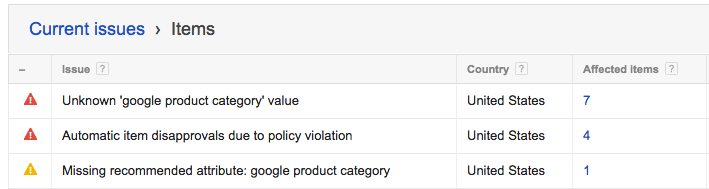
Red items are the most serious and it means the issue is causing disapproval of one or more products in your feed. Often times these are because of a policy violation as mentioned above or there is a data mismatch such as an invalid product category.
Yellow items warnings and you should keep an eye out for. They are not immediate issues, but you should still correct them. In part 1 we mentioned that Google makes changes to the Google Product Feed specifications on a yearly basis – normally in September. They give you 3 – 6 months to change your feed to remain in compliance. Items in your feed which are not in compliance as a result of these yearly changes will appear as yellow items in your Items report.
Blue items are simply suggestions. One such suggestion might be that Google see’s that you have set the product condition for a product in your feed to “used”. As such since Google know this is not a new product, but rather a used one, they may suggest to you that you should use microdata on your website to indicate the condition. We see this often for websites where they are selling used machinery. Using the microdata will improve your search results listing for this particular used product.
How Am I Notified of Feed Disapprovals?
Understandably most merchants are not inside of their Google Merchant Center diagnostics report on a daily basis. So you maybe wondering how you are notified of issues.
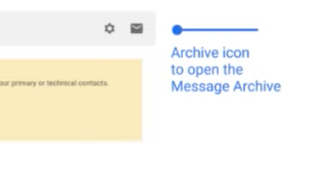 Google will send an email to the technical contact notifying you of any issues with your account (at Bluehive Interactive, we serve as the technical contact for our Internet marketing clients). They give you 7 or 28 days to correct any issues. The more severe issues are given a lesser amount of time to solve – think back to the Siberian tiger.
Google will send an email to the technical contact notifying you of any issues with your account (at Bluehive Interactive, we serve as the technical contact for our Internet marketing clients). They give you 7 or 28 days to correct any issues. The more severe issues are given a lesser amount of time to solve – think back to the Siberian tiger.
You may also view your feed disapprovals within your Google Merchant Center by clicking on the envelope icon in the upper right of the dashboard. These messages will be archived in your account for 90 days.
How Can Item Disapprovals be Self-Serviced?
Finally once you’ve identified that an item in your feed has been disapproved, you maybe asking how can I then fix that?
Let’s begin with an example – you are selling a product which was flagged as disapproved because of medicine / medical. The product you are selling actually is not a drug, but rather a supplement which helps prevent grey hair – Go Away Grey!
In order to have Google take a second look at this product you will need to begin by logging into your Google Merchant Center. Once logged in, navigate to the products page section. Here you’ll be able to flag the product and tell them to have a second look at.
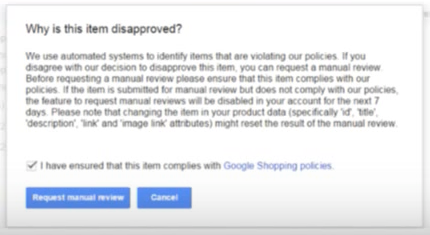
What’s Next?
We’ve presented a lot of data today about feed disapprovals within Google Product Feeds — common issues for feed disapprovals, how you are notified of feed disapprovals and how you can easily self-service feed disapprovals within Google Merchant center.
In part 3 we’ll dive deeper into Google Product Feeds and review feed maintenance. We’ll be reviewing how to automate price/availability updates, mapping your product data to Google specifications and how to find missing inventory for your business.
Bluehive Interactive specializes in making the running of your e-commerce website as easy as possible. We’ve setup up several feeds both manually and using some automated processes. We’d love to chat with you to learn more about your unique business needs, and discuss how we can help you get your entire product catalog on Google Shopping. Give us a call today at 412-275-6555 or drop us a line.